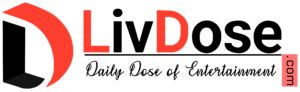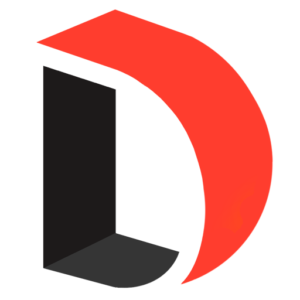With the constant flow of messages inundating our inboxes, finding ways to respond swiftly without sacrificing personalisation is a necessity. Google Messages understands this need and offers a feature called “Quick Replies” to streamline your conversations. Quick Replies in Google Messages serve as pre-written responses that you can send with just a tap, saving you time and effort while maintaining the personal touch of your messages.Whether you’re on the go, multitasking, or simply looking to expedite your communication process, mastering Quick Replies can significantly enhance your messaging experience.
Here’s how to create quick replies in Google Messages
Here’s how to create quick replies in Google Messages
Using Google Messages’ built-in quick responses:
- Access the menu: Open Google Messages and tap your profile picture in the top right corner. Select “Messages Settings” and then “Suggestions.”
- Enable/disable suggestions: Toggle the switch next to “Suggestions” to turn them on or off. When this is enabled, Google Messages will automatically suggest quick replies based on the context of the conversation.
- Edit existing suggestions: You can tap on any of the existing suggestions to edit them or remove them completely.
- Add new suggestions: Tap the “+” icon at the top and type your desired quick reply. Hit “Save” to add it to the list.
Additional notes:
- Google Messages may also occasionally suggest “smart replies” which are automatically generated based on the message content. These cannot be edited or saved as custom quick replies.
- The specific steps and options might vary slightly depending on your device and
Android version.